Digital knowledge comes at us in all forms and it can be a challenge to manage. This note describes how I manage information in my Personal Knowledge Management system.
My system works when...
- I am easily able to find something I’ve saved
- I am confident nothing important is missing
Knowledge and Records
It has taken many iterations of many systems to realise there is a difference between knowledge and records.
| Knowledge | Records |
|---|---|
| Created by me | Created by others |
| Date is unimportant | Point in time, usually dated |
| Connected to other knowledge | Each record is complete unto itself |
| Difficult to organise in a hierarchy | Easy to organise in a hierarchy |
| Examples of records include: |
- Letters
- Certificates
- Receipts
- Tax records
- Operating Manuals
- Results
Knowledge is pretty much everything else in my system. And because knowledge and records are so different, I need complimentary tools.
I Use Obsidian for Knowledge
My tool of choice for knowledge such as this note is Obsidian. I make extensive use of all its features and use it also to store my Johnny.Decimal Home Life Index.
Not all Obisidan pages are filed using the index. It's an ever evolving field.
At the core of the Johnny.Decimal system are the concepts of Areas, Categories and IDs. This page sits within:
| Area | Category | ID |
|---|---|---|
| 00-09 System | 01 Quantum OS | 01.02 Managing Knowledge & Content |
To file any page, I use a custom Obsidian property called JD-ID and for this page that is assigned to 01.02 Managing Knowledge & Content. My system allows me to make use of the Johnny.Decimal index without being constrained by a folder structure. It allows me to properly categories both personal and public notes (as seen on this site).
The Obsidian Index Build
Areas, Categories and IDs are all pages within Obsidian. Both Areas and Categories make use of the Folder Notes plugin to provide a folder and file of the same name. It’s best explained by creating a sample Area, Category, ID and note.
TIP
In all the examples below I use
.mdto refer specifically to the Obsidian Markdown file. Do not create the filename with the .md extension. Obsidian and the Folder Notes Plugin will do that for you.
Create the Area
Within the Home Life Index folder, create a folder for the Area. Use the Folder Notes plugin to create a file of the same name as the folder.
Folder: Home Life Index/10-19 Life Administration
File: Home Life Index/10-19 Life Administration/10-19 Home Life Administration.md
A Dataview (Obsidian Plugin) query is added to the 10-19 Home Life Administration.md file.
```dataview
TABLE WITHOUT ID file.link as Categories
where JD-Area =
sort file.link
```
This code will list all Categories in this Area.
TIP
Here and below you can eliminate the use of the Dataview plugin code and instead turn on
Backlinks in documentfor the same effect. I like the way Dataview formats and at the Category level (below) means I can have additional information such as what systems store information related to that category.
Create the Category
Within the Area folder, create a folder for the Category. Use the Folder Notes plugin to create a file of the same name as the Category folder.
Folder: Home Life Index/10-19 Life Administration/12 Home Technology
File: Home Life Index/10-19 Life Administration/12 Home Technology/12 Home Technology.md
A Dataview (Obsidian Plugin) query is added to the 12 Home Technology.md file.
```dataview
TABLE WITHOUT ID file.link as IDs, JD-Storage
where JD-Category =
sort file.link
```
This code will list all ID files in the category.
Now for the important part. Linking the Category to the Area.
- Create a property called
JD-Area - Set the property to
10-19 Life Administration
If you go back to the Area page, you will now see the 12 Home Technology page listed.
Create the ID record
Within the Category folder, create a single file 12.01 Backups. Now link it.
- Create a property called
JD-Category - Set the property to
12 Home Technology
Since this is my index, I use another property to flag where notes and records relating to this ID are stored.
- Create a second property, and call it
JD-Storage - Assign one or more storage locations, e.g.,
Filed in ObsidianorFiled in Zotero.
Create a Note
Any note that relates to my backups is easily “filed” by adding a property called JD-ID and setting it to the relevant ID which in this example is 12.01 Backups.
Example Summary
The Obsidian File Navigator looks like this.
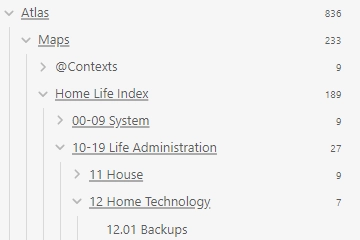
The Area looks like this:
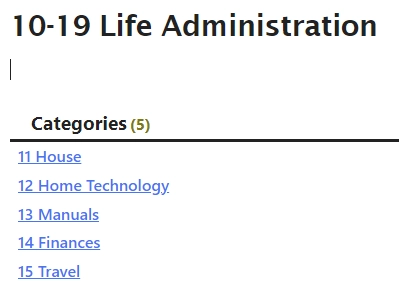
The Category looks like this:
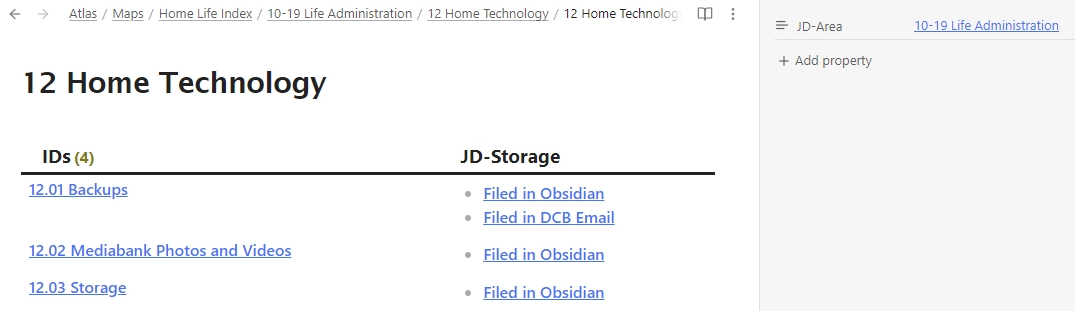
And the ID file looks like this:
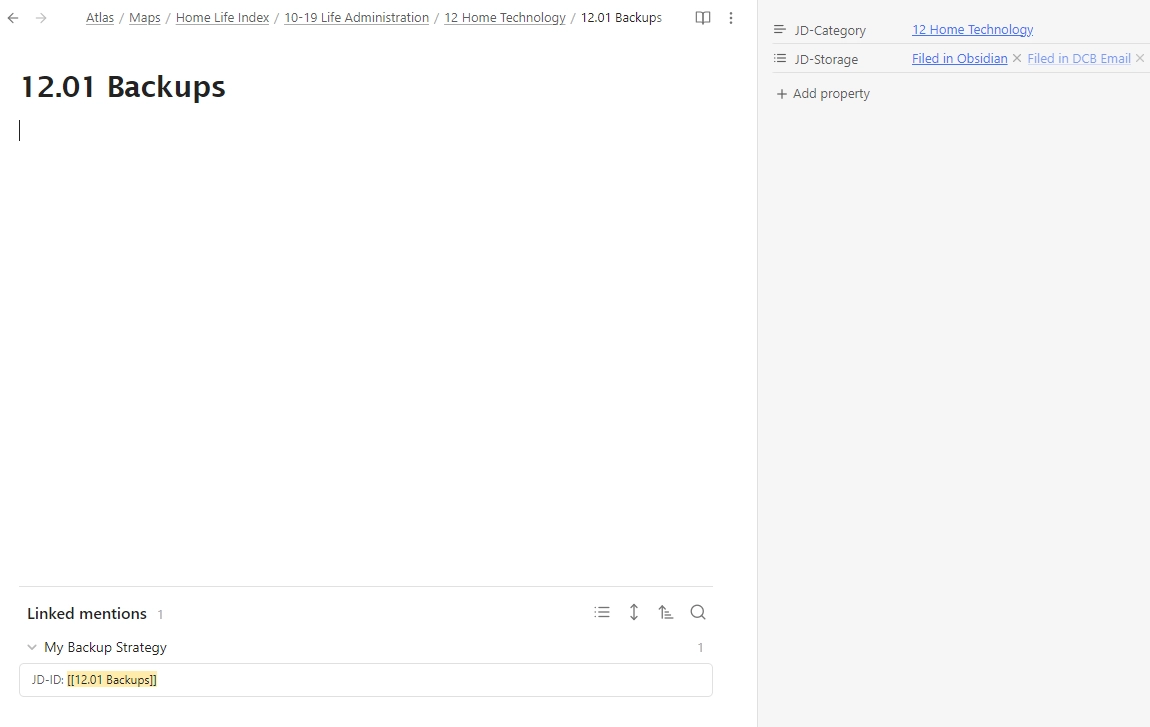
I Use Zotero for Records
Records are stored in Zotero, within a folder structure (“Collections”) that follow my Johnny.Decimal index. More on that below.
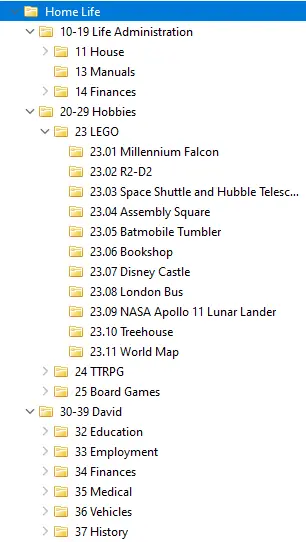
The screenshot above shows some of the categories within Zotero. There are gaps because not every index item has records associated with it. A Zotero collection is only created when needed. This is not my Johnny.Decimal index but merely those items needed in Zotero.
Benefits of Zotero for storing records:
- Metadata can be added. I typically set a Date and a tag such as Receipt.
- Documents can exist in multiple collections. In the back-end of the system documents are stored independently from their mapping to a collection. This is quite different from a filesystem directory structure where documents exist in only one location.
- Zotoro runs as a WebDAV server on my Synology DiskStation DS920+ so I can access it from multiple computers in the house.
